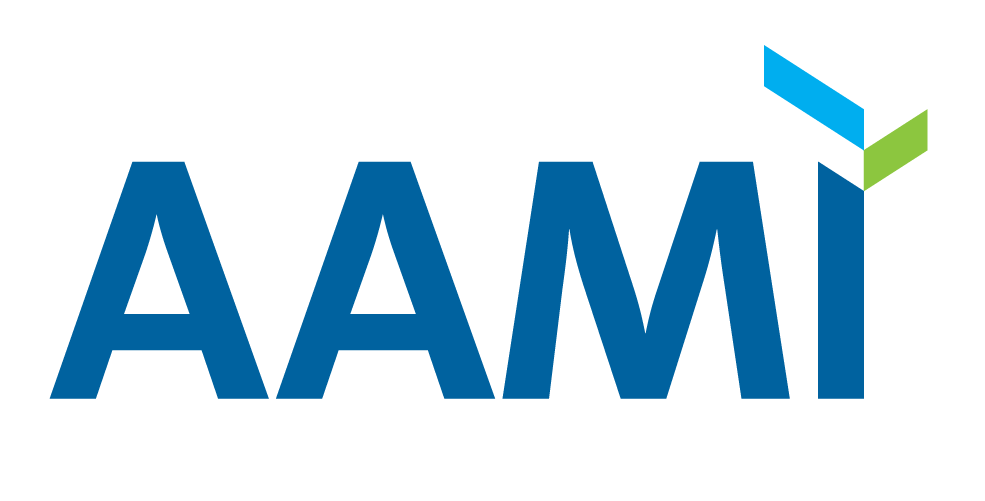Roster Management Tool
UPDATED Standards Committee Platform
To Access the tool:
- Log into your account at AAMI.org
- Go to your profile by clicking the person icon in the top right corner of the page and selecting “profile”
- Select the “Standards Roster” option from the menu on the left side of the page
You may use this tool to add, remove, or export your organization’s roster of standards group participants.
Your organization is permitted one primary voter, one alternate voter, and up to six non-voters per group.
Note on use of all “search” fields – begin typing the name of the individual/group you are searching for. If you do not see the desired result initially, please continue entering the name of the individual/group until the desired option is available.
On the roster home page you can:
Add Participants
To add participants by person:
- Select the “Add Participant” option
- Select “Add By Participant”
- Search for and select the participant you would like to add under “Participant”,
- After selecting a participant, search for and select at least one group and role to assign.
- Note, you may add the individual to additional groups, by using the “+” sign to the right of the “Role” box. You must assign one voting role per group.
- After making your selections, click “Save”
To add participants by committee:
- Select the “Add Participant” option
- Select “Add By Committee”
- Search for and select the committee you would like to add under “Committee”
- After selecting a committee, search for and select at least one participant and role to assign to that committee
- Note, you may add additional participants by clicking the “+” icon.
- After making your selections, click “Save”
Remove Participants
To Remove Participant(s):
- Select the participant(s) you would like to remove using the checkboxes on the left side of the screen.
- Note, You may remove one or more participants at a time.
- Once you have selected the participant(s) you would like to remove, select the “Remove Participant” option.
- Note, to remove a participant from a group on which they are an active co-chair AAMI Staff approval is required. To request approval, select the participant(s) with co-chair roles using the checkbox on the left side of the record and use the “Send for Approval” button on the top right side of the screen.
*Tip* You may use the search by “Name” or “Group” options at the top of the page to more easily find the participants you would like to remove.
Export Data
To Export your Active Standards Participation Roster,
To export all currently active participants
- Adjust the pagination by selecting the “all” option under “Records per page”
- Select the checkbox next to “Name” at the top of the list view to select all visible records
- Select the “Export Data” option at the top of the page and confirm by hitting the “OK” option.
To export your Active and Deactivated Standards Participation Roster
- Select the checkbox next to “Show Active and Deactivated Participants”
- Adjust the pagination by selecting the “all” option under “Records per page”
- Select the checkbox next to “Name” at the top of the list view to select all visible records
- Select the “Export Data” option at the top of the page and confirm by hitting the “OK” option.
*Tip* you may change the list view by clicking any one of the headings, you may also double click the headings to sort by the selected category inversely.